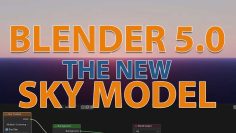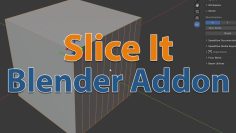Blender Ocean Modifier Tutorial
OCEAN MODIFIER IN BLENDER – REALISTIC WAVES AND FOAM
Using the Ocean Modifier in Blender allows you to create realistic ocean surfaces easily. Here’s a step-by-step guide to help you get started:
Step 1: Add a Plane Open Blender and delete the default cube. Press Shift + A to add a new mesh and select Mesh – Plane.
Step 2: Apply the Ocean Modifier With the plane selected, go to the Modifiers tab (wrench icon) in the Properties panel. Click on Add Modifier and choose Ocean.
Step 3: Adjust Ocean Settings Size: Change the dimensions of the ocean surface. Choppiness: Adjust the wave steepness. Wave Scale: Control the overall scale of the waves. Time: Animate the waves over time by keyframing this value.
Step 4: Add Material Switch to the Shading workspace. Create a new material for the ocean. Use a Principled BSDF shader for realistic water effects: Set the Base Color to a blue or green hue. Adjust the Transmission to 1 for transparency. Set Roughness to a lower value for a smooth surface.
Step 5: Lighting and Rendering Add a light source to simulate sunlight or moonlight. Adjust the render settings for better quality, such as enabling Screen Space Reflections for more realistic water effects.
Step 6: Animation (Optional) Animate the Time property in the Ocean Modifier to create moving waves. Final Tips Experiment with different settings to achieve the desired look. Use additional modifiers like Subdivision Surface for more detail if needed.